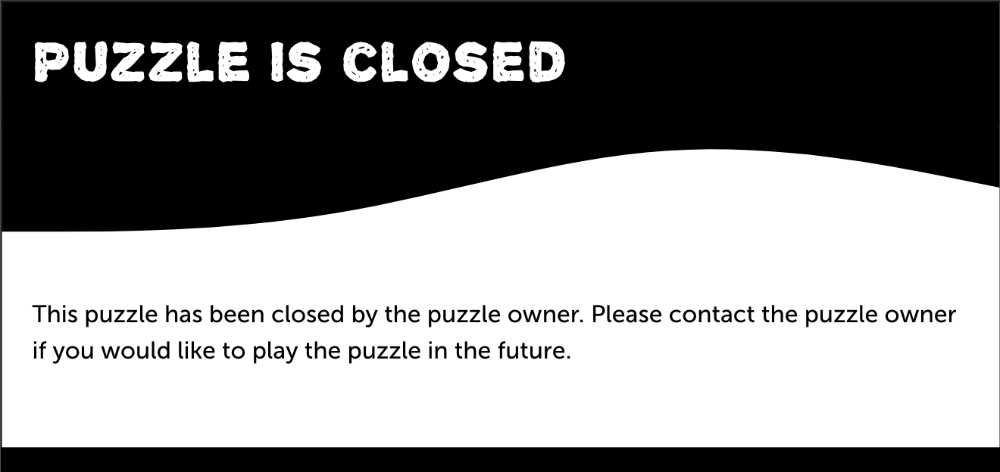Adding your own styling
All of the custom styling options are available under the Premium-tab > 'Custom styling' section.
From there you can start picking your own colors, fonts and puzzle specific styling settings.
Create the puzzle with exactly the look and feel that you have in mind, tweak any styling option to your preference
All of the custom styling options are available under the Premium-tab > 'Custom styling' section.
From there you can start picking your own colors, fonts and puzzle specific styling settings.
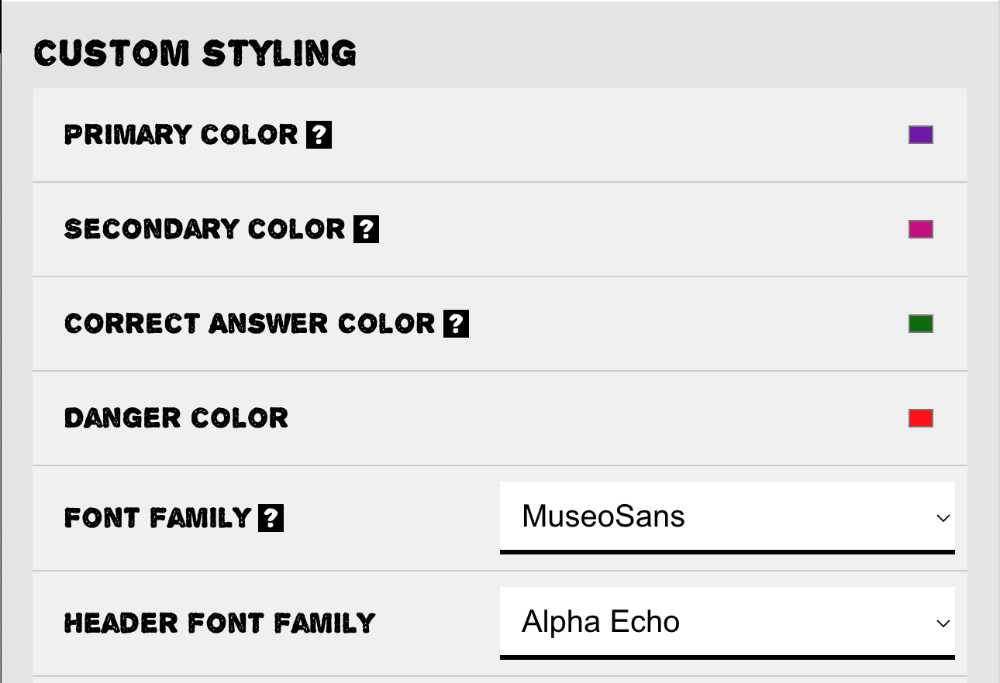
The base of any branding is the colors used throughout the puzzle. These can be chosen via the simple color pickers in any of the color settings.
Changing a 'Primary color' and 'Secondary' color has effect on all features used within the puzzle, ranging from card colors to details in completion messages.
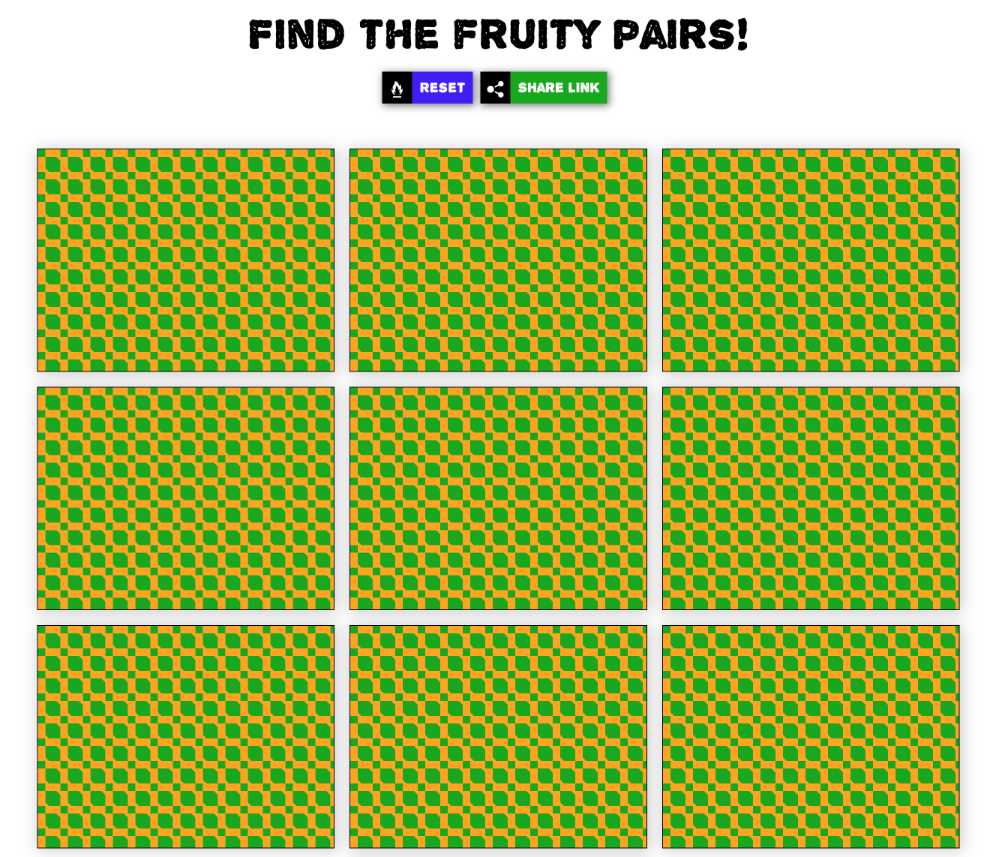
Whether you like Comic Sans or not, you have the option to pick a font from the pre-selection. Here you can even pick different fonts for the headers and the regular text.
The current font selection has some of the most regular fonts and some more offbeat fonts to mix it up. If you really need a font that is not in the list, contact me at daan@puzzel.org
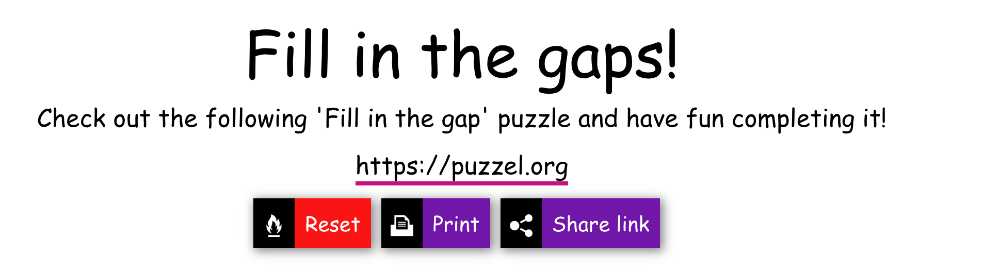
Besides the general customizations, each puzzle type has their own custom styling options to tweak the look and feel.
There are too many to list here, but you can think of things like:
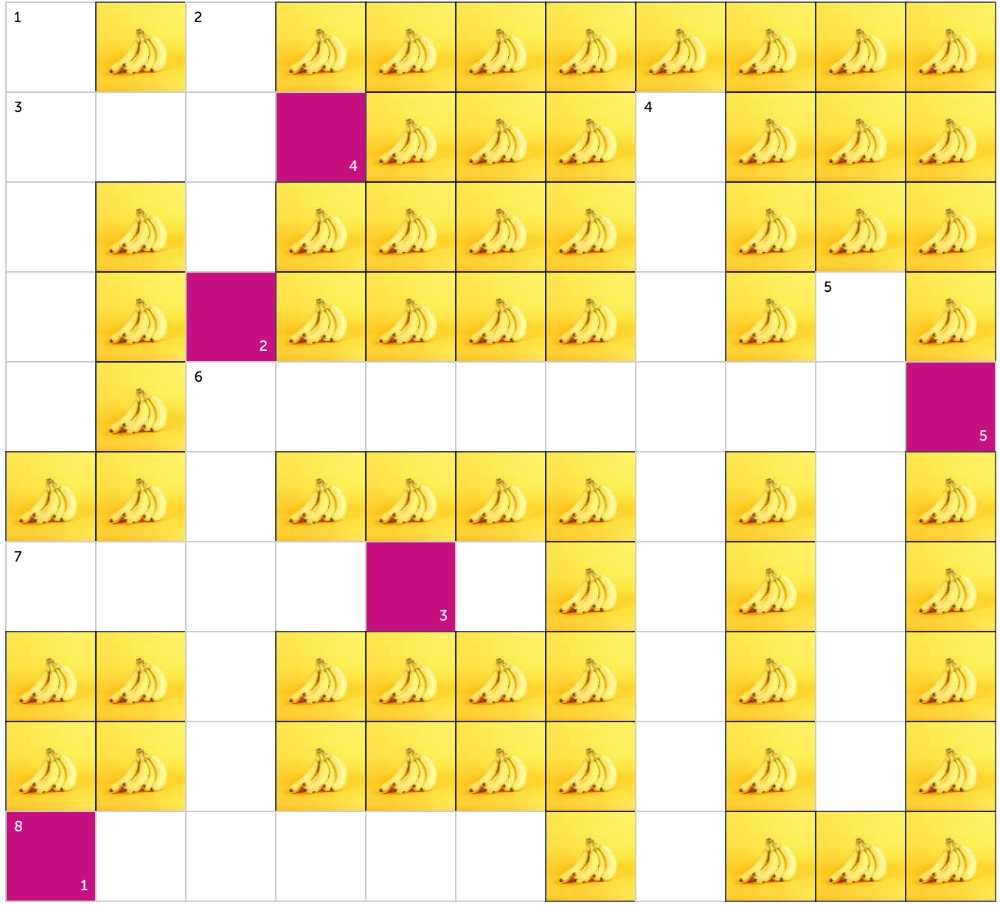
Sometimes styling elements might mean that you would like to not show them at all, or changing their position. This can be done via the Premium-tab > 'General' settings.
Via these settings, you can add/enable/disable certain buttons/textual elements. This way the introduction to your puzzle will be as concise or extended as you like.
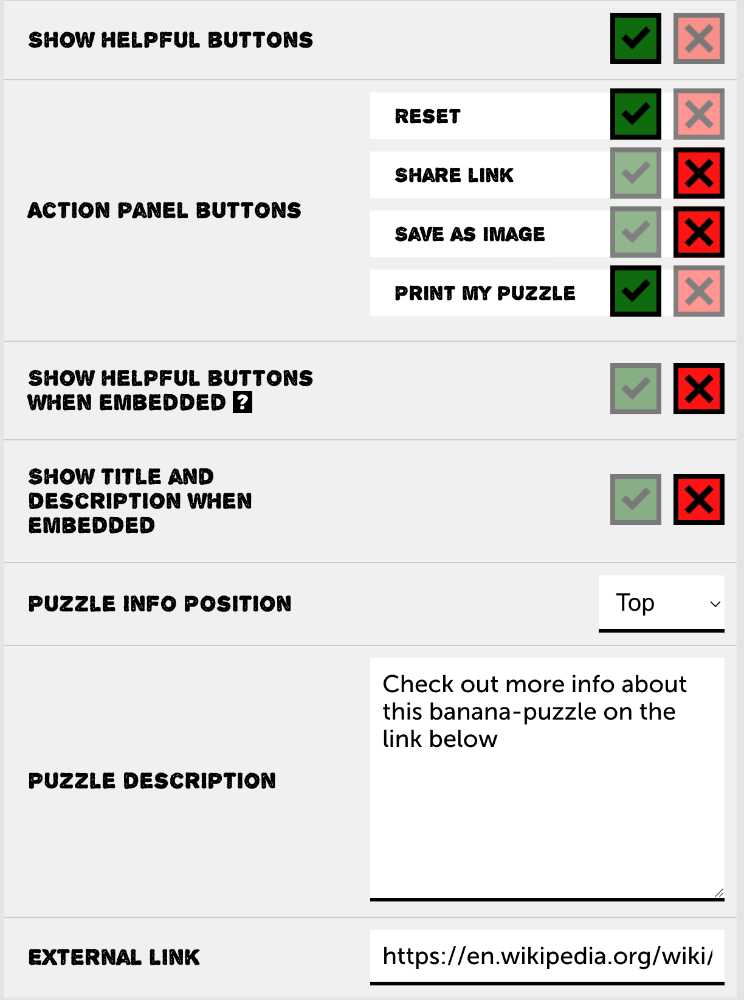
The last step to the customizations is the visibility of your puzzle. You have multiple options here via the 'Visibility' setting: