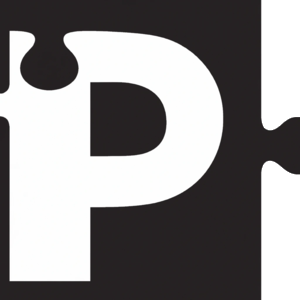
Vytvoriť kvíz
bezplatný online tvorca kvízov na vytváranie jednoduchých a interaktívnych kvízov s možnosťou voľby odpovede
Online tvorca kvízov
Online tvorca kvízov ti umožňuje hneď začať pridávať otázky s výberom odpovede a priamo vidieť rozloženie otázky.
Môžeš pridať akékoľvek množstvo odpovedí a otázok, nie sú tu žiadne obmedzenia, ani v bezplatnej verzii!
Ak pri vytváraní otázky vyberieš viacero správnych odpovedí, hráč bude automaticky požiadaný o výber viacerých správnych odpovedí pri hraní.
Pridanie médií k vašim odpovediam a otázkam
Ak chcete svoju otázku ešte viac podporiť, môžete k nej pridať mediálne položky, ako sú obrázky, zvukové súbory a videá z YouTube, a tiež k odpovediam.
Týmto spôsobom máte nespočetné možnosti pre vaše otázky s viacerými možnosťami.
Pomoc AI
Použite AI asistenta na jednoduché vytvorenie vlastnej sady otázok s viacerými možnosťami výberu okolo určitej témy.
Vytvára aj odpovede na otázky (správne aj nesprávne), takže si môžete dokonca vytvoriť kvízy pre seba.
Správa spätnej väzby k odpovediam
Predvolene rozhranie online kvízu priamo oznámi hráčovi, či je jeho odpoveď správna alebo nie, a ak nie je, aká je správna odpoveď.
Toto správanie sa dá odstrániť deaktivovaním automatickej kontroly odpovedí. Tým sa kvízy stanú užitočnejšími pre podobné skúšky.
Pridaj vysvetlenia ku každej nesprávnej/správnej odpovedi
Keď pracujete na kvíze ako hráč, možno by vás zaujímalo, prečo je určitá odpoveď správna alebo nesprávna.
Vy ako tvorca kvízu môžete hráčovi poskytnúť tieto informácie pridaním vysvetlenia ku každej správnej aj nesprávnej odpovedi, ktoré sa zobrazí po tom, ako hráč odpovie na otázku s viacerými možnosťami.
Použiť kvíz ako hodnotenie
Keď používate kvíz ako hodnotenie, môžete priradiť body k určitým odpovediam a pridať výsledky k určitým rozsahom bodov.
Týmto spôsobom môžu hráči patriť k jednému alebo viacerým výsledkom na základe odpovedí, ktoré poskytli.
Zobraziť výsledok na otázku na konci
Aby ste hráčovi poskytli prehľad o výsledkoch pri každej otázke kvízu (správna alebo nie), môžete túto funkciu zapnúť.
To môže byť jednoduchý spôsob, ako hráč zistí, ktoré otázky mu ešte stále robia problém.
Zamiešaj poradie otázok
Zamiešanie poradia otázok môže byť užitočné z viacerých dôvodov.
- Uľahčuje zdieľanie odpovedí
- Umožňuje hráčom opakovane testovať svoje vedomosti náhodne.
Spravovať časovač kvízu
Dôležitou súčasťou riešenia kvízu je čas, ktorý môžete venovať každej otázke.
Časovanie máte úplne pod kontrolou. Môžete ho úplne vypnúť, pridať tlačidlo na zastavenie, alebo nastaviť čas, ktorý hráči majú na každú otázku.
Kvíz príklad
Vyskúšaj si vzorovú aktivitu, aby si získal predstavu o tom, ako takáto aktivita funguje a ako vyzerá.
Táto vzorová aktivita je veľmi jednoduchá a ilustruje len tie najhlavnejšie funkcie, ale pomôže ti lepšie pochopiť, čo môže tento typ aktivity pre teba spraviť.