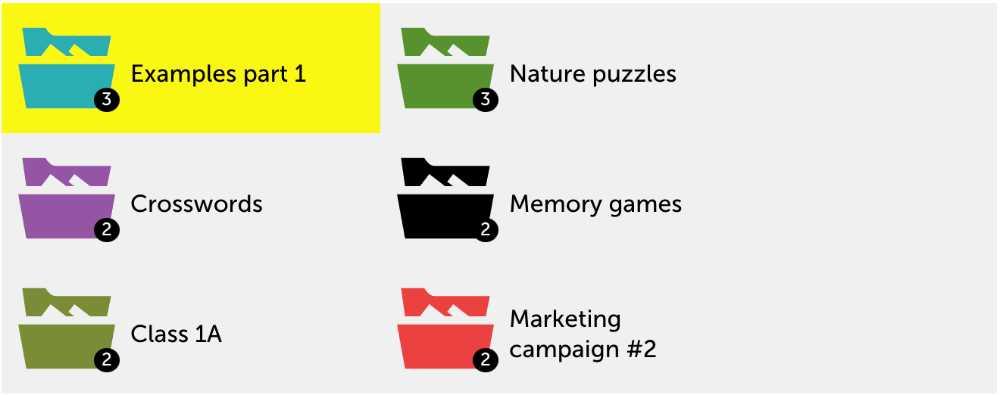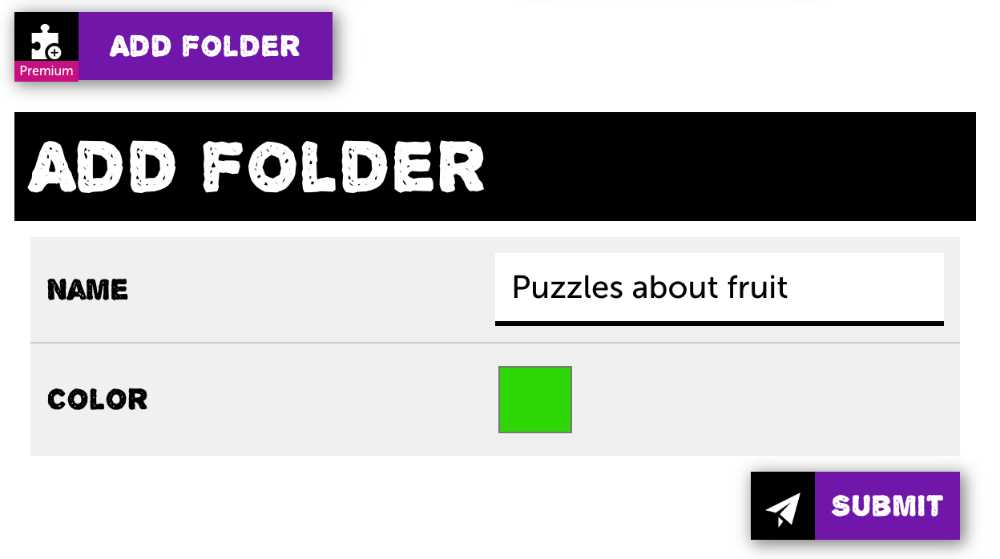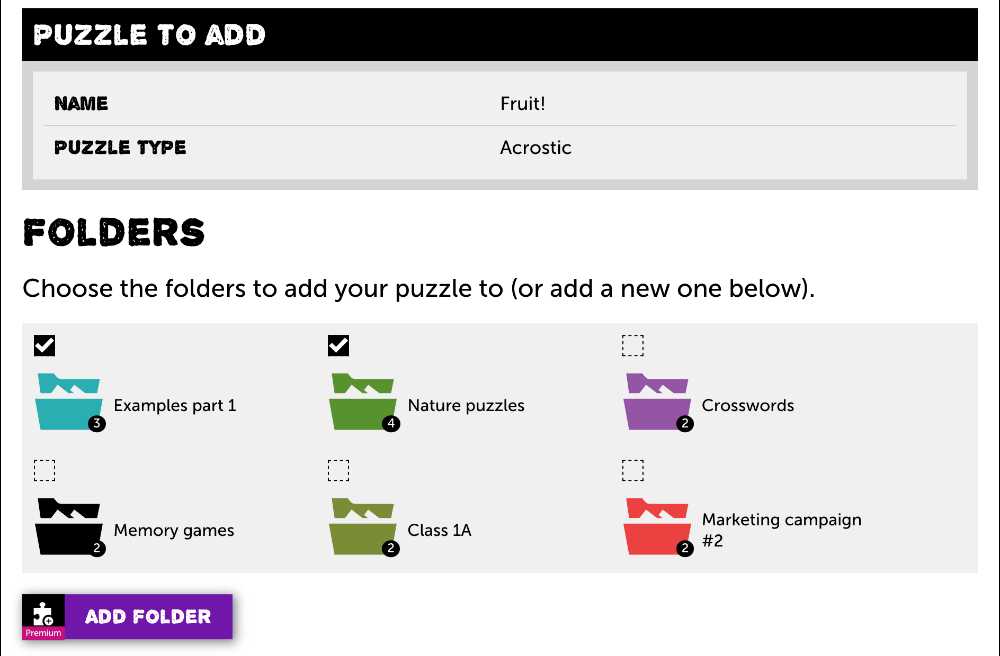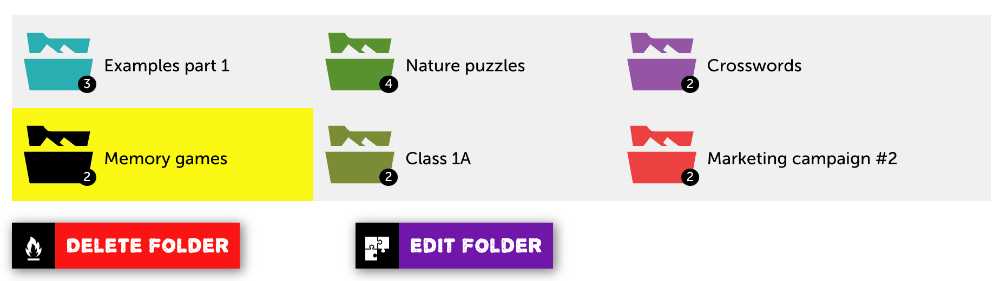The folder-system
To have an easy overview of your different types of puzzles, you can organize them by using the folder-system.
A folder can contain any number of puzzles and each puzzle can be added to as many folders you like.
By clicking the Folder, you instantly get an overview of all of the puzzles listed in that folder.